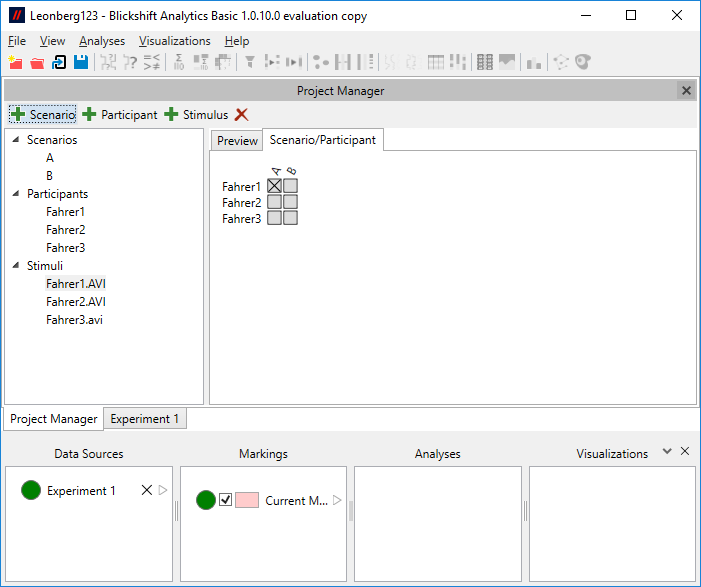Project Manager
Table of Contents
In the Project Manager general settings that pertain to the entire project can be changed. The scenarios and participants and their names and colors, and media files and how they are connected to scenarios and participants are handled here. The Project Manager is shown as one of the tabs in the main view. If you have closed it, you can reopen it via "View - Project Manager" in the main menu.
Scenarios
The Project Manager lists all scenarios that are currently in use in the project on the left side. When you select a scenario, its properties are shown on the right. At the moment, you can change the name and the saturation of the scenario. The saturation is used in conjunction with the color of the participants to define colors for scenario/participant combinations, which are used in visualizations.
On the second tab on the right, the association with stimuli for all participants in the project is shown. You can also change the association here. In most cases, however, it will be easier to change the association on the Scenario/Participant tab of the Stimulus.
Participants
Similar to the scenarios, the participants are also listed on the left side. When a participant is selected, you can change its name and its color.
Stimuli
The third kind of data that can be manipulated in the project manager is stimuli. If you have imported the stimuli during the import process successfully, the stimuli will be listed on the left side, below scenarios and participants. You can also import stimuli in the project manager. To do so, click the "Add Stimulus" button in the tool bar of the project manager. You can then select one or many files and import them into the project. If you import the stimuli with this method, you will need to associate them with scenarios and participants manually (see below).
If you select a stimulus in the list, the right side will show two tabs. The "Preview" tab shows a preview of the selected stimulus. On the scenario/participant tab, you can determine the association of the stimulus with scenarios and participants. It shows a matrix of all scenarios and participants currently in the project. The boxes in the matrix are ticked, if the currently selected stimulus is associated with the corresponding scenario/participant combination. You can tick/untick the boxes manually, or you can also associate stimuli with entire columns of scenarios (or rows of participants) by clicking on the name of the scenario (or participant). This is especially useful, in cases where scenarios correspond directly with the stimuli that were shown to participants.
Note that you can also import stimuli and not associate them with scenarios and participants. Those will never be shown in visualizations by default, but some visualizations (e.g. stimulus visualization and film strip) allow other methods of selecting media files, as long as they have been added in the project manager.