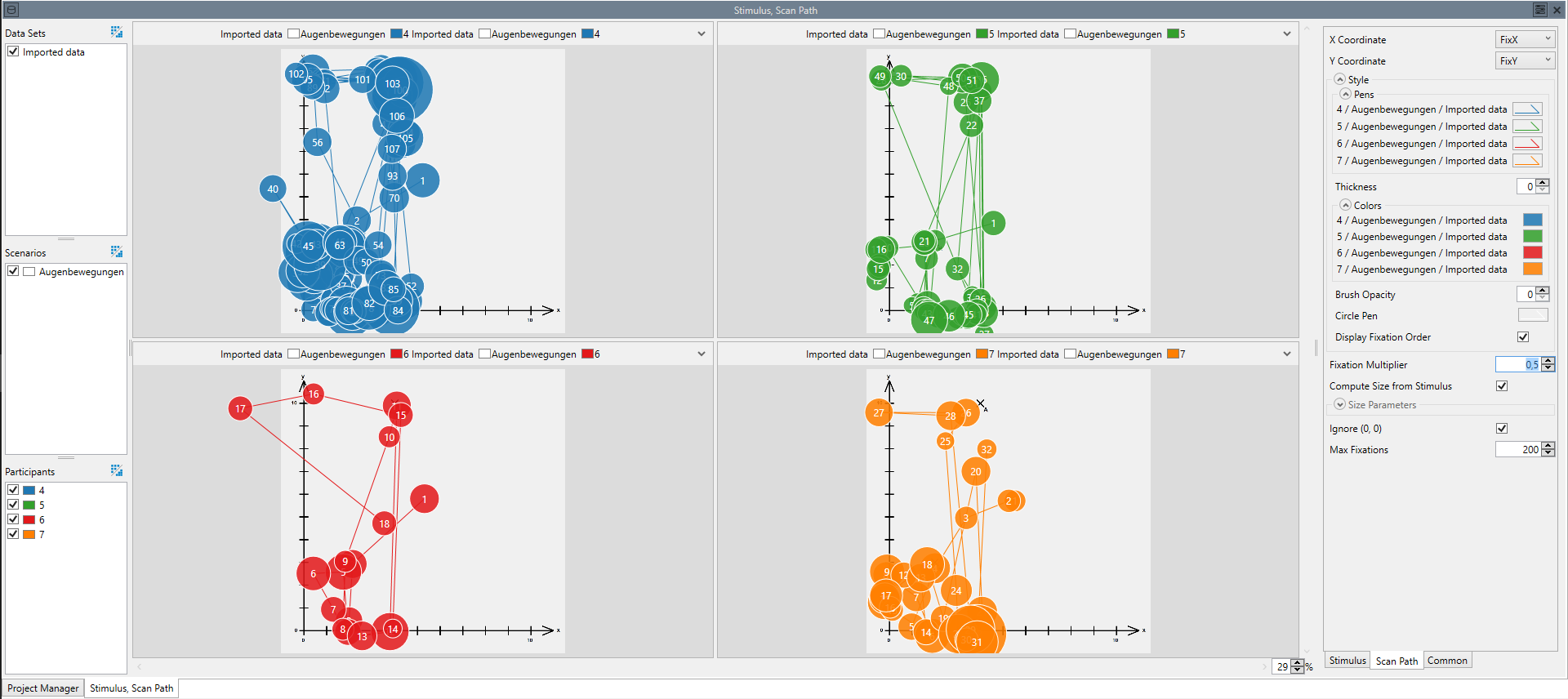Scan Path
The scan path node is used to display fixations and saccades. Normally, the scan path is combined with a stimulus visualization, so that it becomes possible to see where on the stimulus the fixations of the participants are located. The stimulus visualization is always created automatically, and coupled with the scan path. If you want a scan path without a stimulus visualization, simply delete the stimulus visualization node that gets created automatically.
Aggregation
The scan path visualization is able to aggregate by drawing the scan paths of different participants / scenarios onto the same stimulus. Note that aggregation for the scan path is only enabled, when the underlying stimulus visualization is able to aggregate. Figure 2 shows a scan path with the same data as shown in figure 1, but with aggregated participants.
Settings
- X Coordinate:
- The column containing the x coordinate of the fixations.
- Y Coordinate:
- The column containing the y coordinate of the fixations.
- Radius Computation:
- Determines, how the size of the circles for each fixation is computed. The default ("Fixation Length") results in the traditional style of using the fixation length for the circle size. The other options allow selecting an independent column. The mean, minimum or maximum value of this column during a fixation is used to determine the circle size. Note that the used value is not used as the radius, but as the area of the drawn circle.
- Fixation Length Source:
- Determines, how the length of a fixation is computed. This parameter has three options. "Time Column" will compute the fixation length from the time column, and should work in most cases. "Duration Column" can be chosen, if your data has a column that contains the duration of each fixation, but no time column. "Row Count" will use the number of data rows as a substitute for the duration of a fixation and can be used, if your data has a fixed sampling rate, but neither a time nor a duration column.
- Time Column:
- The time column. This parameter is only used, if Fixation Length Source is "Time Column".
- Duration Column:
- The fixation duration column. This parameter is only used if Fixation Length Source is "Duration Column".
- Radius Source Column:
- The column that influences the area of the circles, if Radius Computation is "Selectable Column Mean", "Selectable Column Min" or "Selectable Column Max".
- Fixation Captions:
- Determines the caption that is displayed inside of each fixation. The default ("Fixation Order") results in the traditional style of assigning a number to each fixation in ascending order. "None" will not display any caption. The other options allow selecting an independent column. The mean, minimum or maximum value of this column during a fixation is displayed as a caption of that fixation.
- Fixation Captions Column:
- The column that is used for computing the Fixation Captions, if that is set to "Selectable Column Mean", "Selectable Column Min" or "Selectable Column Max".
- Couple to Cursor:
- This option has no effect as long as the scan path is displayed as the only visualization in its window. When it is displayed in the same window as a visualization with a cursor, this option, if enabled, couples the display of the scan path to that cursor. In that case only a certain number of fixations before and/or after the current cursor position is displayed and the visualization interactively adapts to the current cursor position.
- Before Cursor:
- Display this many fixation before the current cursor position, if Couple to Cursor is active.
- After Cursor:
- Display this many fixation after the current cursor position, if Couple to Cursor is active.
- Style:
- Parameters that determine the look of the visualization:
- Pens:
- The styles that are used to draw the saccades.
- Thickness:
- The thickness of the lines representing the saccades. If the value is 0, the thickness of each line can be set individually in the pen dialog of each line. Otherwise this value overrides the individual values and can be used to quickly change all lines.
- Colors:
- The colors that are used to fill the fixations.
- Brush Opacity:
- The opacity of the circles representing the fixations. If the value is 0, the opacity can be set individually in the dialog of each color.
- Circle Pen:
- The Pen that is used to draw the circles around the fixations.
- Fixations Ignore Zoom:
- If enabled, fixations do not scale accordingly, when zoomin in or out, but instead keep their fixed size.
- Display Fixation Order:
- If enabled, display ascending numbers indicating the order of fixations.
- Reference Radius:
- This value can be used to adjust the size of the circles representing fixations. It represents the size of a fixation of 300ms (or 20 data rows) and needs to be adjusted if your time or duration column is not in milliseconds (or depending on your sample rate).
- Size Parameters:
- Parameters that determine the size of the scan path:
- Clamp to Stimulus:
- If enabled, the size of the scan path depends on the size of the stimulus and fixations outside of the visible area are not shown. If disabled, the scan path is as large as necessary to display all fixations.
- Margin:
- A margin on which fixations are displayed outside of the stimulus area, if Clamp to Stimulus is enabled. The margin is given as a percentage of the stimulus size.
- Offset (X):
- The Visualization gets moved in X direction by this offset.
- Offset (Y):
- The Visualization gets moved in Y direction by this offset.
- Scale (X):
- Scale the entire scan path by this factor in x direction.
- Scale (Y):
- Scale the entire scan path by this factor in y direction.
- Ignore (0, 0):
- If true, ignores all (0, 0) coordinates when computing the scanpath. Enable this, if the data defaults to (0, 0) on undetected eye direction.
- Max Fixations:
- Display only the first n fixations. If more fixations are in the data, later fixations are truncated.